
To access Lesson Plans, click the Lesson Plans Quick Access Button on the Navigation Bar.

Note: If all Sections are assigned to a Section Group, the Application will automatically take you to the Manage Lessons Plan Tab.
The Lesson Plan Page will appear.
Use the Section Slider to select the Section for which you want to add the Lesson Plan.

Click the Lesson Plans Tab.
To add a new Lesson Plan, click  next to the Lesson Plans Header.
next to the Lesson Plans Header.
The Lesson Plan Form will appear.
Input specifications are as follows:
Title: Enter a Title for the Lesson Plan.
Description: Enter a Description for the Lesson Plan.
You have the option to change the appearance of the Lesson Plan description or add a link/email using the Text Editor. Note: A document or photo may be added only if you have it stored on the Cloud or another site such as GoogleDocs or DropBox.
Objective
Standards: If you would like to load the Objective Standards
from i-SI, click  . Then you
can attach the Objective Standards to the Lesson Plan.
. Then you
can attach the Objective Standards to the Lesson Plan.
Note: If the Objective Standards do not display, please contact your SI Administrator to load them.
To view
the specific Objective Standards for the Section, click  to
expand the Objective Standards List.
to
expand the Objective Standards List.
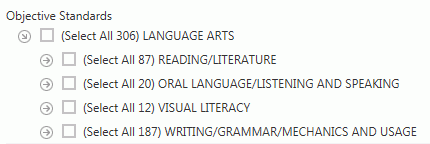
If you check the Objective Standards Check Box, all of the Objective Standards will be connected to this Lesson Plan.
If you would like to only connect specific Objective Standards to this Lesson Plan, check the Check Box next to that specific Standard.
Click  to minimize the
Objective Standards List.
to minimize the
Objective Standards List.
The Lesson Plan may be shared by all Sections included in the Section Group or just specific Sections.
If there is a Section in the Section Group you do NOT want to connect to the Lesson Plan, un-check the Include Check Box next to that Section.
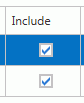
Enter a Begin and End Date for the Sections. Note: The Begin and End Dates for the Sections do NOT have to be the same.
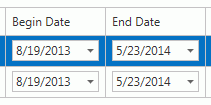
Click
 if you would
like to set the dates for the other Sections that have the same date range
(in the same Sessions), as the selected Section.
if you would
like to set the dates for the other Sections that have the same date range
(in the same Sessions), as the selected Section.
Click
 to save the Lesson Plan.
to save the Lesson Plan.
Click  to save this
Lesson Plan and add another.
to save this
Lesson Plan and add another.