
To access Record Scores, click the Scores Quick Access Button on the Navigation Bar.
The Record Scores Page will appear.
Use the Section Slider to select the Section for which you would like to record scores.

You can view the scores by Week, Month or Session.
To change the view, click the Drop Down List Box.

For this example, we will use Week.
Click  to assign this
Assignment to ALL Students.
to assign this
Assignment to ALL Students.
To assign this Assignment and enter a score
for ONE student, simply highlight  in the Score Field and then enter the Student's score.
in the Score Field and then enter the Student's score.
To enter
an Incomplete for a Student's score, enter "I'. The field will
display in yellow. 
Note: An Incomplete Assignment does not have an effect on the student's average. However, the Incomplete Column in Student Summary will display what the student's average would be if it were figured as a zero.
The ![]() icon
will display with the Students/Student in the Assignment column.
icon
will display with the Students/Student in the Assignment column.
To enter
a comment for a Student's assignment, click ![]() next to the Student's score.
next to the Student's score.
The Score Comment Form will appear.
Input specifications are as follows:
Comment: Enter a comment or use the drop down list box to select a previously saved comment.
Check 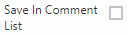 to save the Comment
you entered in the Comment List to be used in the Comment Drop Down List
for later use.
to save the Comment
you entered in the Comment List to be used in the Comment Drop Down List
for later use.
If you do not want to send an email to
the Student, click  .
The Score Comment will display with the Assignment in the Student Portal.
.
The Score Comment will display with the Assignment in the Student Portal.
If you want to send an email to the Student,
check 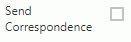 .
.
The Email Correspondence section will appear.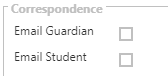
Email Student: Check the Email Student Check Box to email the Student.
Note: This option is only available if an e-mail address has been entered (in the SI Application) for the Student.
Note: If an email address has not been entered for the Student, no Check Box will display.
If your school district uses the Gmail API, or you are signed in using your Microsoft or Google Federated ID, the Correspondence Section will display as:
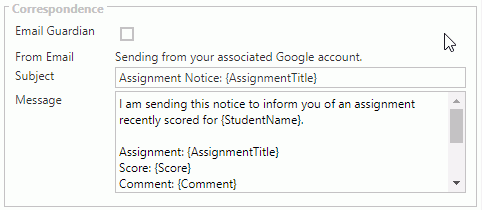
If your school district does NOT use the Gmail API, or you are NOT signed in using your Microsoft or Google Federated ID, you must enter your credentials.
The Correspondence Section will display as:
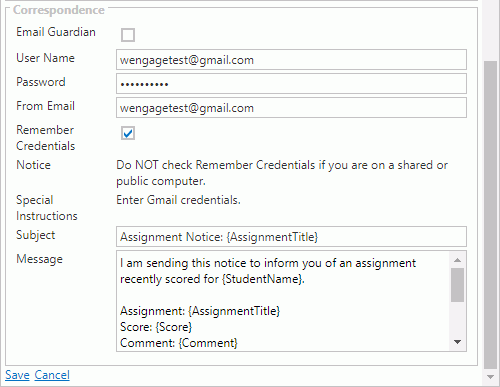
Enter your credentials.
We recommend you only check the Remember Credentials Check Box if you are NOT working on a shared or public computer.
Subject: The system will enter Assignment Notice: with the Assignment Title for you. However, you may type to change the Subject, if necessary.
Message: The system will enter a Message for you that will also contain the Assignment Title, Score and the Comment you entered above. However, you can change part or all of the message, if necessary.
Click
 . The Email will be sent and the Score
Comment will display with the Assignment in the Student Portal.
. The Email will be sent and the Score
Comment will display with the Assignment in the Student Portal.
Now ![]() will display next to the student's
score.
will display next to the student's
score.
Click ![]() to view the comment for the Student's Score.
to view the comment for the Student's Score.
NOTE: The Comment that displays in the Comment Field is the Comment entered for the Student's Score.