
The purpose of a Section Group is to allow the Instructor to share Lesson Plans with as many Sections as necessary without having to copy the Lesson Plans to each Section.
Note: If a Section is NOT assigned to a group whenever you access Lesson Plans, the Application will take you to the Assign Sections to Groups Tab. However, if all sections have been assigned to a group whenever you access Lesson Plans, the application will take you to the Manage Lesson Plans Tab.
To access Assign Sections to Groups, click the Lesson Plans Quick Access Button on the Navigation Bar, Assign Sections to Groups Tab.

The Assign Sections to Groups Page will appear.
Note: You CAN assign more than one Section to each group.
Verify the Section to which you would like to add the Section Group is selected. The selected Section is highlighted in blue.
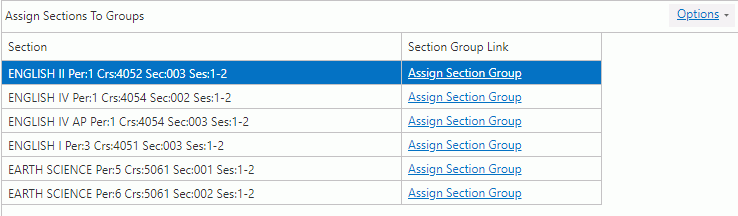
Click 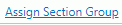 next to the
Section for which you want to assign the Section Group.
next to the
Section for which you want to assign the Section Group.
The Section Group Wizard will appear.
Notice the selected Section displays in bold at the top of the Section Group Wizard.
If
you want to create a new Section Group with NO Lesson Plans or Assignments
for the selected Section, click  .
.
Name: Enter a name for the new Section Group.
Click  in the Assignment Type Grid.
in the Assignment Type Grid.
Description: Enter an assignment type description.
Weight: Enter a weight for the assignment type.
Fore Color: Use the Drop Down List Box to enter a Fore Color for the Assignment Type. If you enter a Fore Color for the Assignment Type, the Assignment Type font color will appear as this color on the Record Scores Page. This makes identifying specific Assignment Types quick and easy.
Back Color: Use the Drop Down List Box to enter a Back Color for the Assignment Type. If you enter a Back Color for the Assignment Type, the Assignment Type Back Color will appear as this color on the Record Scores Page. This makes identifying specific Assignment Types quick and easy.
In the Sections Grid, select the ADDITIONAL Sections that you want to assign to this Section Group. Additional Sections assigned to this Section Group will share Lesson Plans and Assignments with the Section that displays at the top of the Section Group Wizard in bold.
Click  .
.
If
you want to create a new Section Group AND copy Lesson Plans and Assignments
from an existing Section Group, click  .
.
Name: Enter a name for the new Section Group.
In the Sections Grid, select the ADDITIONAL Sections that you want to assign to this Section Group. Additional Sections assigned to this Section Group will share Lesson Plans and Assignments with the Section that displays at the top of the Section Group Wizard in bold.
Click  .
.
If
you want to assign this Section to an existing Section Group to share
Lesson Plans and Assignments, click  .
.
Section Group: Use the Drop Down List Box to Select the existing Section Group that you want to assign to this Section. The Assignment Types, Lesson Plans, and Assignment Types from the Section Group will be shared with this Section.
Click  .
.