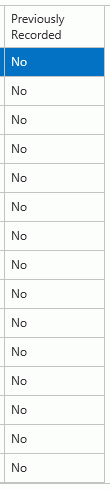Note: The SI Administrator must have given override rights in order for an Instructor to perform this task.
Click the Scores Quick Access Button on the Navigation Bar.

The Record Scores Page will appear.
Use the Section Slider to select the Section for which you want to delete recorded grades.

If a grade has not been calculated, 'est.' (i.e., estimated), will display beside the grade.
Locate the Session Column and click  .
.
The Previously Recorded column displays the grade and 'yes' to indicate which Students have a Grade recorded for them.
Select the students for whom you want to
delete the grades using the Calculate For column. Click  if you'd like to delete
grades for all Students in the Section.
if you'd like to delete
grades for all Students in the Section.
Check the 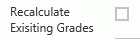 Check Box.
Check Box.
Click  .
.
Delete the grade that appears in the Input column. (You can quickly move to the next Student by pressing the Enter Key on your keyboard. Then, press the Delete Key on your keyboard to delete the Grade.)
Click  .
.
The Previously Recorded column now displays 'No.'