
Click the Scores Quick Access Button on the Navigation Bar.

The Record Scores Page will appear.
Use the Section Slider to select the Section in which the Student whose Guardian you want to email attends.

Click located in the
upper left corner of the screen.
located in the
upper left corner of the screen.
The Add Student Note/Notification form will appear.
Input Specifications are as follows:
Student: Use the Drop Down List Box to select the Student whose Guardian you want to email.
Note Type: Use the Drop Down List Box to enter the Note Type.
Note Date: Use the Drop Down Calendar Box or type to enter the Note Date. The Application defaults to the current date.
Title: Enter a Title for the Student Note.
Note: Enter the Note.
Include Progress Report: Check the Include Progress Report Check Box if you would like to attach the student's Progress Report.
Email Guardian: Check the Email Guardian Check Box.
Note: This option is only available if an e-mail address has been entered (by your SI Administrator) for the Guardian.
If an email address has not been entered for the Guardian, no Check Box will display.
If your school district uses the Gmail API Option or you are signed in using your Microsoft or Google Federated ID, you do not have to enter your credentials.
If your school district does NOT use the Gmail API Option or you are NOT signed in using your Microsoft or Google Federated ID, then you must enter your Credentials.
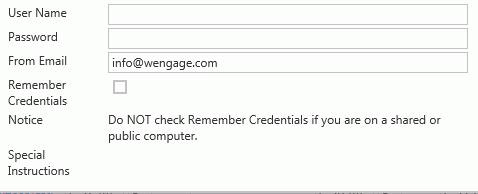
If you would like the Application to remember the Credentials you have entered so you do not have to enter them each time you want to send an e-mail, check the Remember Credentials Check Box.
MAS, Inc. recommends that you DO NOT check the Remember Credentials Check Box if you are on a shared or public computer.
Note: If the Remember Credentials Check Box is checked, the Application will save the information for 20 days.
If another e-mail is not sent within 20 days using the Add Student Note/Notification, you will be required to input your Credentials again.
Click
 to send the email Notification.
to send the email Notification.