
Note: The SI Administrator must have given proper permissions in order for an Instructor to perform this task. This process allows you to assign a Grade when no assignments or scores have been entered for a Section.
Click the Scores Quick Access Button on the Navigation Bar.

The Record Scores Page will appear.
Use the Section Slider to select the Section for which you want to force a grade.

The Session column will be blank.
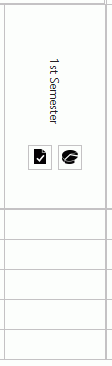
Click  in the Session
column for which you want to force a Grade.
in the Session
column for which you want to force a Grade.
Default Input Value: Enter a Default Input Value to assign the Grade for all students in the selected Section. For example, 100, S (satisfactory) or P (passing.)
Use the
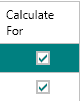 Column to
select/unselect the Students for whom you want to force a grade.
Column to
select/unselect the Students for whom you want to force a grade.
Then click  .
.
The forced Grade will now display in the Input column.
If there are any Students for whom you don't want to give the same Grade as everyone else, simply click in their Input field and change the Grade.
You may enter a comment in the Comment
column, if necessary. Click ![]() to enter a pre-defined
Comment.
to enter a pre-defined
Comment.
Click  .
.
The Previously Recorded column now displays the forced Grade.