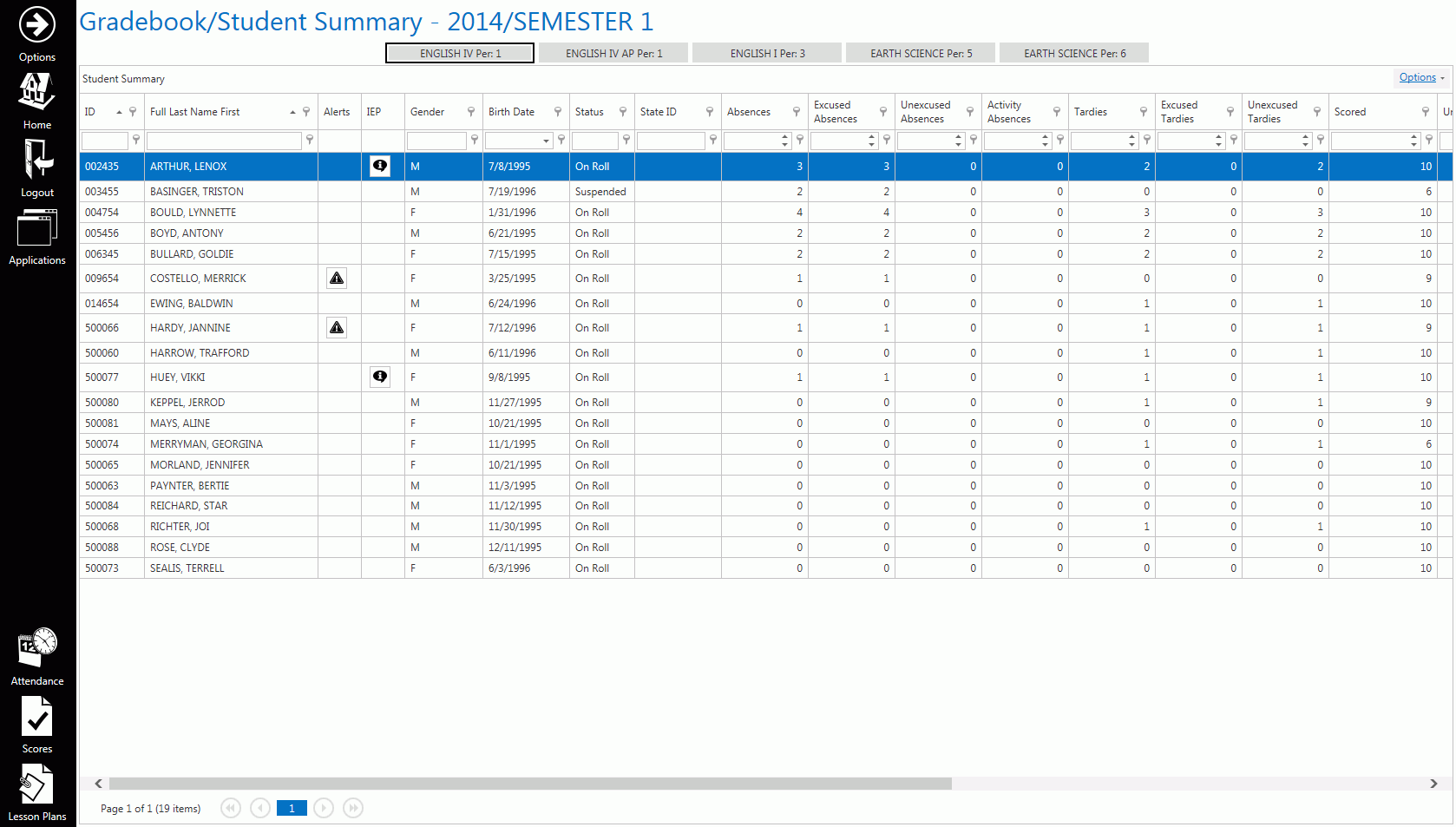
You can sort and group any grid in the i-GB Application. For this example, we will work in the Student Summary Grid.
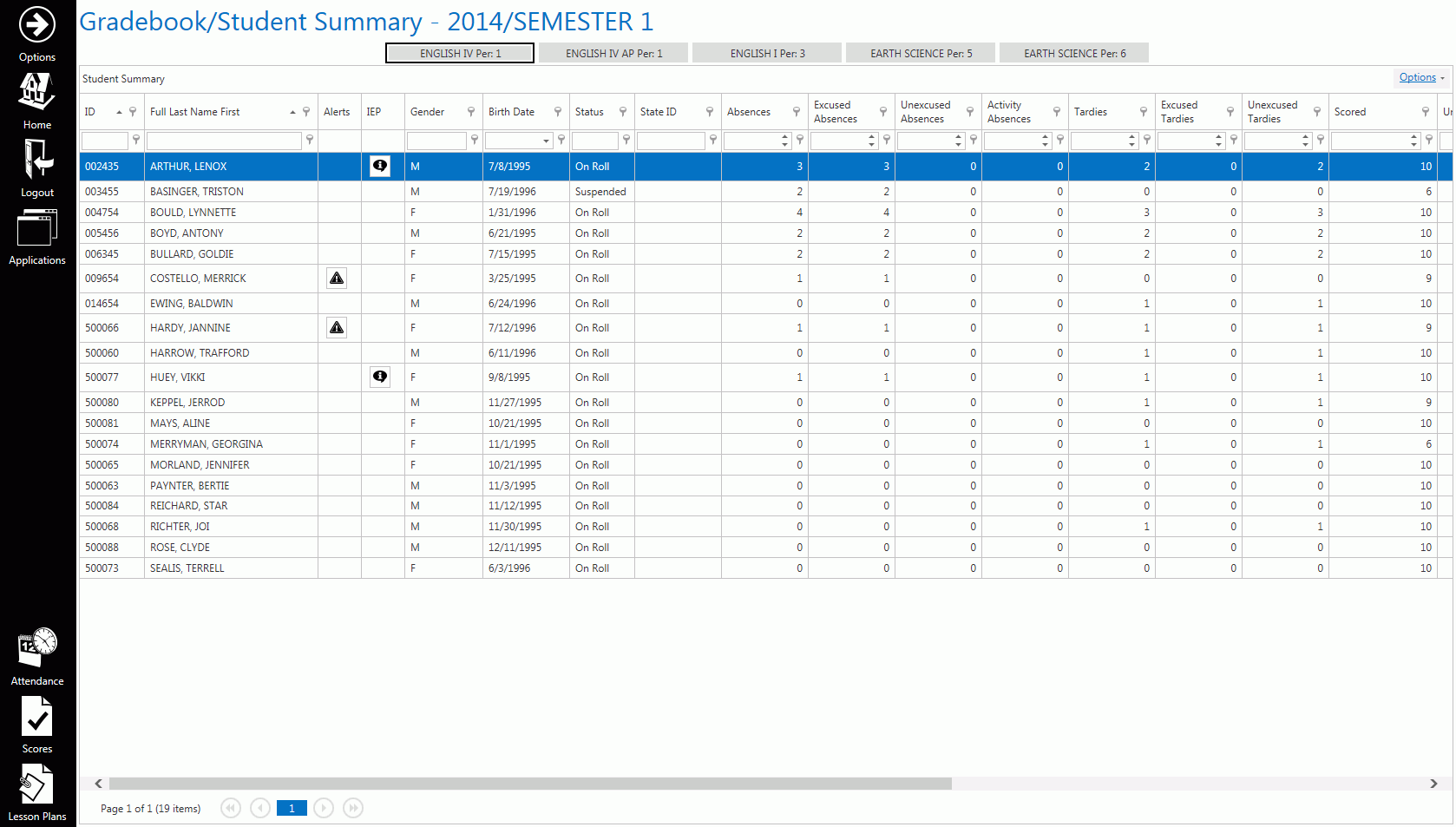
To begin, we will sort the grid.
Let's sort Male and Female students.
Simply left-click in the Gender Column Header.
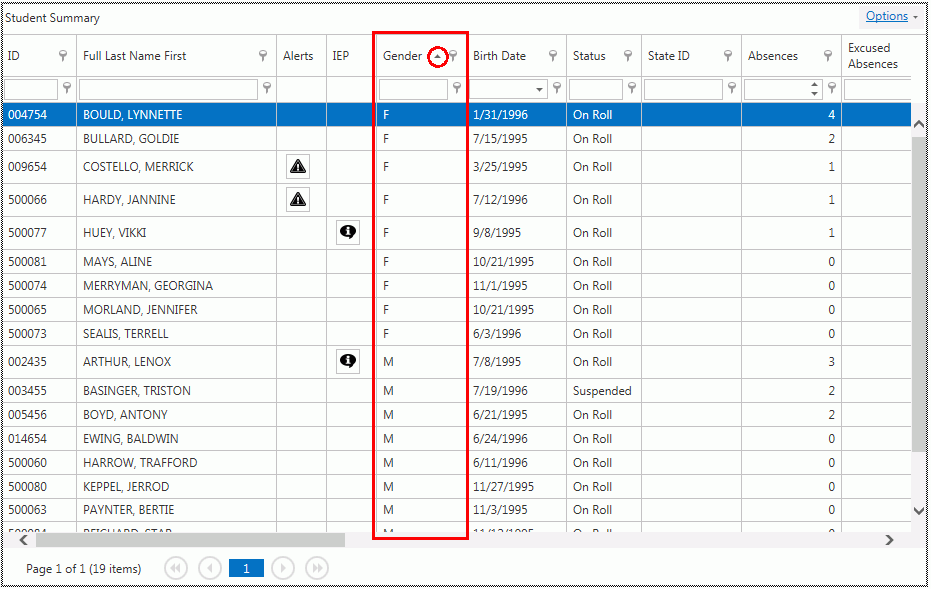
Now the column is sorted in Ascending Order.
The Female Students are listed together and then the Male Students.
Notice the triangle is pointing up to show the Ascending Order.
If you click in the Column Header again, the column will be sorted in Descending Order.
Now let's discuss how to group the grid by column.
Click  .
.
Click 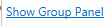 .
.
Now the Group Box displays above the grid.

Simply left click your mouse, hold down the mouse, and drag the column header you want to group by into the Group Box.
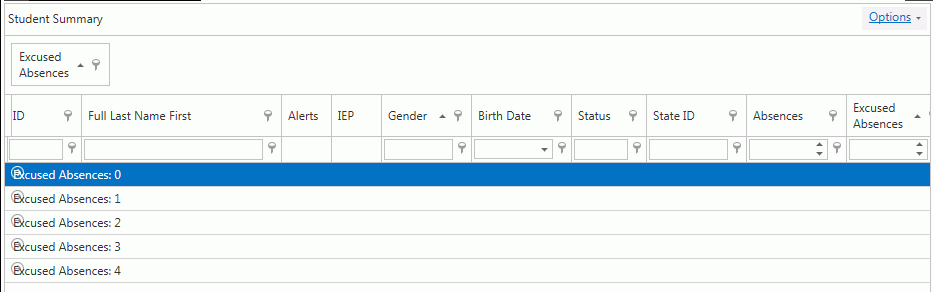
If you would like to view the details of the Excused Absence, click the Expand Button next to that Group.
To reset the grid layout, click  .
.
And then click 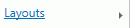 ,
,  .
.