
The Grade Calculation Details report is an easily accessible real-time report showing how a Student’s grade is calculated and what assignment scores create this grade. You can view/print this report at any time during a Session. Note: A Guardian/Student can view/print the same report in the Guardian/Student Portal by going to the Summary Tab, selecting the Session they want to view, locating the Class under the Classes Heading, and then clicking on the Grade. This report might come in handy when you are discussing a Student's grade with their Guardian.
Click the Scores Quick Access Button on the Navigation Bar.
The Record Scores Page will appear.
Use the Section Slider to select the Section in which you want to work.

Locate the Session Column.
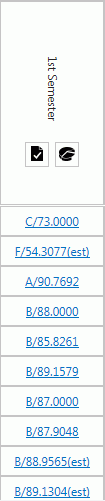
Click the Grade link for the Student whose Grade Calculation details you want to view.
*If (est) displays with the Student's grade, that Student's final grade has not been calculated for the Session.
Open the PDF.
The Grade Calculation Detail report will appear. The last date the Grade was modified or calculated will display under the Student's Name and Section. The Grading Scale and Averaging Method used to calculate the Grade will display next. Then you can view the Assignments and Assignment Details that were used to calculate the Grade. At the bottom of the page you can see the Calculation Details.
From here, you can print and/or save the report.