
To access Weekly Schedules, click the Lesson Plans Quick Access Button on the Navigation Bar, then the Weekly Schedules Tab.
The Weekly Schedules Page will appear.
You can select to view the lesson plan by Week, Month or Session.

You will notice the Lesson Plan Weekly Schedule for the week selected displays as the title.
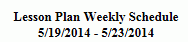
Use the Drop Down List Box to select the week you would like to view. The Application defaults to the current week.
The date or time period for each assignment displays at the top of the Lesson Plan.

The Section name for the Lesson Plans displays to the left of the Assignments.
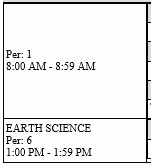
The name of the Lesson Plan displays in the gray header above the Assignments.
The Assignments display below the name of the Lesson Plan according to the date or time period assigned to them.
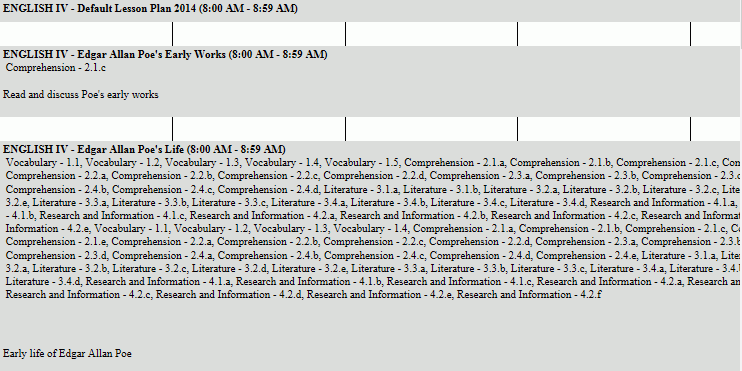
The Lesson Plan Standards/Descriptions and Assignment Standards/Descriptions display in the Weekly Schedule. If you would like to exclude either or both from displaying, un-check the Include Lesson Plan Standards and Descriptions Check Box and/or the Include Assignment Standards and Descriptions Check Box. Once you have made your selection, the settings will be saved for future viewing.

Click  if you would
like to print the Weekly Schedule.
if you would
like to print the Weekly Schedule.