
Click the Employee Maintenance Quick Access Button on the Navigation Bar or click the Options Menu, Employees and then Employee Maintenance.
Click on the Employee Number Link or Employee Name Link.
The Fund(s) from which the Employee is paid will display with a check mark. Use the Fund Slider to select the Fund in which you want to work.

Verify the Permanent Tab is selected. The selected tab will be highlighted by a black box.

And then select the Deductions Tab on the left side of the screen.
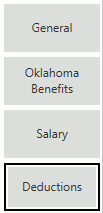
Click  next to the Deductions
Grid.
next to the Deductions
Grid.
Input specifications are as follows:
Schedule: Use the Drop Down List or type to enter the Schedule Type for this Deduction, if applicable.
Example:
Area Schedule Type
Employee Fund Monthly (acts as default schedule type for the employee)
Salary Line 1 Monthly Pay Periods
Salary Line 2 Semi-Monthly Pay Periods
Deduction 1 Pay Periods Not Set
Deduction 2 Semi-Monthly Pay Periods
When the Monthly schedule type is authorized, Salary Line 1 and Deduction 1 will be included to authorize. Deduction 1 is included because the pay periods are not set so it will default to be included based on the employee fund schedule type.
When the Semi-Monthly schedule type is authorized, Salary Line 2 and Deduction 2 will be included to authorize. Deduction 2 is included because it is set specifically to the Semi-Monthly pay periods.
Deduction Code: Use the Drop Down List Box or type to enter the Deduction Code. The list is populated according to what was setup in the Options Menu/Setup/Deduction Codes.
Description: Enter a Description for the deduction.
Deduction Code Type: Use the Drop Down List Box or type to enter the Deduction Code Type. The system defaults the Deduction Code Type to Default. This is the Default Code Type that was selected in the Options Menu/Setup/Deduction Codes. You can choose another code, if necessary.
P-Percentage Per Pay Period
FP-Fixed Amount Per Pay Period
FM-Fixed Amount Monthly
PD-Percentage of Disposable Income
Amount: The system defaults the Amount according to the Amount that was entered for the Deduction Code Type in the Options Menu/Setup/Deduction Codes. You can change the Amount, if necessary.
Begin Pay Period: The system will default the Begin Pay Period to Default. The Default Begin Pay Period is from the Begin Pay Period entered on the Salary Line for this Employee. However, you may use the Drop Down List Box to enter a different Begin Pay Period, if necessary.
End Pay Period: The system will default the End Pay Period to Default. The Default End Pay Period is from the End Pay Period entered on the Salary Line for this Employee. However, you may use the Drop Down List Box to enter a different End Pay Period, if necessary.
Display Order: You may enter a Display Order for the Deduction. The system will not allow Duplicate Display Orders.
Click  to
save the Deduction and add another.
to
save the Deduction and add another.
Click
 .
.