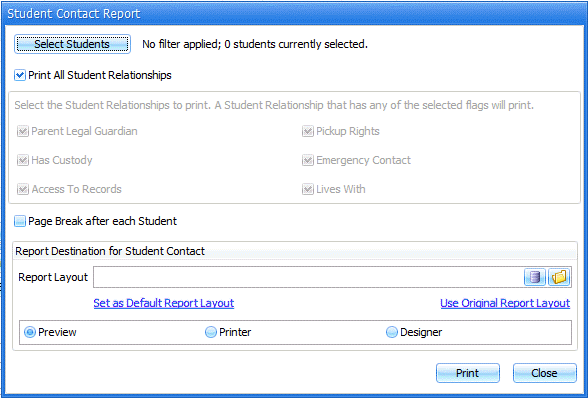
From the i-SI Main Form, click the Site Tools Ribbon Page, Student Reports Menu, Contact Information, Detail.
The following screen will appear:
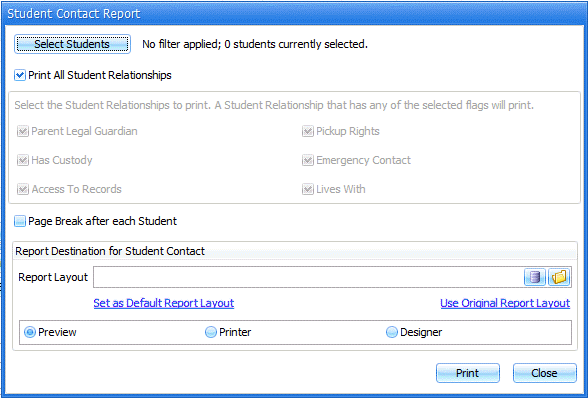
Click the ![]() Button. To view
detailed information on the student selector, click
here.
Button. To view
detailed information on the student selector, click
here.
Select to print:
The system defaults to Print All Student Relationships. However, to select what Student Relationships you want to print, uncheck Print All Student Relationships and check which relationships you would like to include in the report.
Print All Student Relationships: To print all contacts with a relationship assigned to the student.
Parent Legal Guardian: To print the contact assigned as parent legal guardian.
Has Custody: To print the contact assigned as having custody.
Access to Records: To print the contact assigned as having access to the student's records.
Pickup Rights: To print the contact assigned as having rights to pickup the student.
Emergency Contact: To print the contact assigned as the emergency contact.
Lives With: To print the contact assigned as being who the student lives with.
Page Break after Each Student: To have a page break after each student.
To print a default report layout:
Verify a report layout is NOT selected in the Report Layout of the Report Destination Control. (If Report Layout is selected, click the Use Original Report Layout link.)
Select Preview or Printer as the report destination.
Print the report.
To print a previously saved report layout:
Select
the report layout in the Report Layout of the Report Destination control.
To select a previously saved report layout from the database, click
the ![]() Button. To print
a previously saved report layout from a file, click the
Button. To print
a previously saved report layout from a file, click the ![]() Button.
Button.
Select Preview or Printer as the report destination.
Print the report.
To design the default report layout:
Verify a report layout is NOT selected in the Report Layout of the Report Destination Control. (If a Report Layout is selected, click the Use Original Report Layout link.)
Select Designer as the report destination.
Print the report.
When you save the report layout or close the Report Designer:
If you ARE assigned the SIAdministrator Role, a dialog will appear allowing you to save the report layout to a file or to the database.
If you ARE NOT assigned the SIAdministrator Role, you can save the report layout to a file.
To design a previously saved report layout:
Select
the report layout in the Report Layout of the Report Destination control.
To select a previously saved report layout from the database, click
the ![]() Button. To print
a previously saved report layout from a file, click the
Button. To print
a previously saved report layout from a file, click the ![]() Button.
Button.
Select Designer as the report destination.
Print the report.
When you save the report layout or close the Report Designer:
If you ARE assigned the SIAdministrator Role, a dialog will appear allowing you to save the report layout to a file or to the database.
If you ARE NOT assigned the SIAdministrator Role, you can save the report layout to a file.
To set a report layout as your default report layout:
Select
the report layout in the Report Layout of the Report Destination control.
To select a previously saved report layout from the database, click
the ![]() Button. To print
a previously saved report layout from a file, click the
Button. To print
a previously saved report layout from a file, click the ![]() Button.
Button.
Click the Set as Default Report Layout link.
To revert back to the original report layout, click the Use Original Report Layout link.
To delete a database report layout:
Click
the ![]() Button.
Button.
Select the report layout from the list of database report layouts.
Click the Delete Report Layout Button.
Note: Only those assigned the SIAdministrator Role are allowed to delete a database report layout.
To delete a file report layout, delete the file from the file system.