 .
.The Site Tools/Daily Attendance Screen will appear.
Attendance Date: The system defaults to the current day. However, you may use the Drop Down Calendar Box or type to change the date, if necessary.
Click  .
.
Select Student: Begin typing the student's name for whom you want to record attendance. Select their name from the Drop Down List Box.
The Record Attendance Grid is on the right side of the screen.
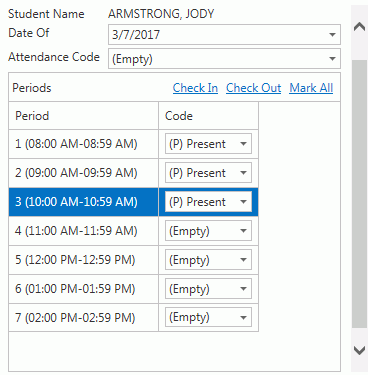
You will notice the Student is marked Present for Periods 1-3.
Click  .
.
The system will enter the remaining attendance codes for the day. The system will use the default Attendance Code. (The default Attendance Code is set in Options Menu/Site Setup/Attendance Codes Tab/Default Codes Tab.)
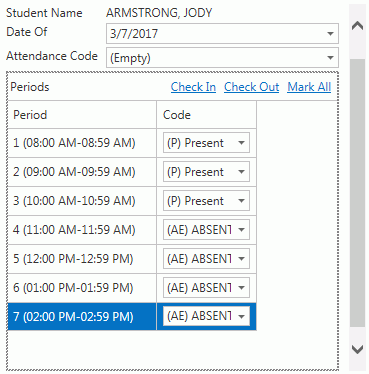
Click
 above
the Student UID to save the Attendance.
above
the Student UID to save the Attendance.
Click  to
save the Attendance and email Instructor(s). For detailed instruction
on How to Send an Attendance Letter to Instructors, click
here.
to
save the Attendance and email Instructor(s). For detailed instruction
on How to Send an Attendance Letter to Instructors, click
here.
The recorded attendance will now display in the Students Attendance Grid.