
The Attendance Register allows you to print Attendance Information for the selected Student(s) by the selected Begin/End Session or Date Range.
Click the Options Menu, verify the correct School Year and Site are selected.


Then click State Reports, Attendance Register.
Select the Students for which you want to include in the Attendance Register.
To view documentation on How to Use the Student Selector, click here.
Input specifications are as follows:
Begin Session: Use the Drop Down List Box or type to enter the Session for which you want the Attendance Register to begin.
OR
Begin Date: The system defaults the Begin Date to the first day of the current fiscal year. However, you may use the Drop Down Calendar Box or type to change the begin date for the Attendance Register.
End Session: Use the Drop Down List Box or type to enter the Session for which you want the Attendance Register to end.
OR
End Date: The system defaults the End Date to the last day of the current fiscal year. However, you may use the Drop Down Calendar Box or type to enter the end date for the Attendance Register.
Separate OHP: Check the Separate Enrollments by Out of Home Placement Check Box if you want to separate the OHP Enrollments into their own category for the report.
Click  to export the report directly to PDF Format in order to save/print the
Attendance Register.
to export the report directly to PDF Format in order to save/print the
Attendance Register.
Click
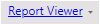 to open the Report Viewer options.
to open the Report Viewer options.
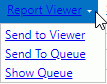
Click Send to Viewer to send the report to Report Viewer where you can save/print the Report in various formats.
Click Send to Queue to queue the report and open the Report Queue. (Note: When you send a report to queue, you do not have to wait for the report to finish processing in order to start another report or work somewhere else in the application.)

The last report sent to the Report Queue will be listed as the first item in the Report Queue. All other reports sent to the Report Queue will also be listed in Started order.
Status: Processing
If the Status is Processing, the User can Delete, Rename or Refresh the report.
Status: Completed
If the Status is Completed, the User can Delete, Rename or Review the report. If you select Review, the report will be sent to the Report Viewer.
Click  to
go back to the Attendance Register Form to print another report. Click
to
go back to the Attendance Register Form to print another report. Click
 to
exit the Attendance Register Form and continue working within the application.
to
exit the Attendance Register Form and continue working within the application.
You can navigate to the report at any time and click Show Queue to view the Report Queue, check the status of the report, and use the options listed above.
Click 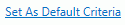 to save the criteria entered as the default for the Attendance Register.
to save the criteria entered as the default for the Attendance Register.
If
you have Default Criteria set, click  if you want
to clear those settings.
if you want
to clear those settings.