
Click the Student Maintenance Quick Access Button on the Navigation Bar.
The Student Maintenance Screen will appear.
Select Item: Begin typing the Student's name or ID. The system will search and a list will display in the Drop Down List Box. Select the student whose record you want to access.
The Student Record will display.
Click the By Year Tab.

Click the Course Requests Tab.
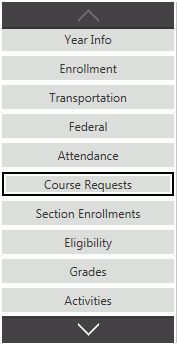
The system defaults the Year to the current year. However, you may use the Drop Down List Box or type to change the year, if necessary.

Click  next to the Course
Requests Grid.
next to the Course
Requests Grid.
The Course Request Form will appear.
Input specifications are as follows:
Course: Use the Drop Down List Box or type to enter the Course for the student.
Priority: Enter a numeric value for the course's priority. For example, if this is the student's second choice for an elective, enter a 2.
Click
 to save the Course Request.
to save the Course Request.
Click  to
save the Course Request and add another.
to
save the Course Request and add another.