
Click the Student Maintenance Quick Access Button on the Navigation Bar.
The Student Maintenance Screen will appear.
Select Item: Begin typing the Student's name or ID. The system will search and a list will display in the Drop Down List Box. Select the student whose record you want to access.
The Student Record will display.
Click the By Year Tab.

Click the Enrollment Tab.
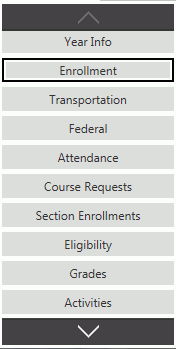
Click  next to the Enrollments
Grid.
next to the Enrollments
Grid.
The Enrollment Form will appear.
Input specifications are as follows:
Entry Code: Use the Drop Down List Box or type to enter the Enrollment Code for the student.
Entry Date: The system defaults the Entry Date to the current day. However, you may use the Drop Down Calendar Box or type to change the date, if necessary.
Grade: Use the Drop Down List Box or type to enter the grade the student is currently in.
Basis of Admission: Use the Drop Down List Box or type to enter the Basis of Admission Code for the student.
Previous School: Enter the school the student previously attended.
SIF Home Room: The system defaults the SIF Home Room to Unknown. However, you may use the Drop Down List Box or type to enter the Student's Home Room for SIF reporting.
Click
 to enroll the Student.
to enroll the Student.
Click  to
save the Enrollment and add another.
to
save the Enrollment and add another.