
To access Record Scores, click the Scores Quick Access Button on the Navigation Bar.

The Record Scores Page will appear.
Use the Section Slider to select the Section for which you would like to record scores.

You can view the scores by Week, Month or Session.
To change the view, click the Drop Down List Box.

For this example, we will use Week.
The Application defaults the Display Order to display the students in alphabetical order. Note: The students who are off-roll display at the bottom of the grid.
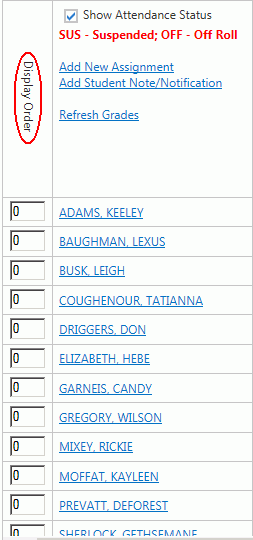
To change the Display Order, enter a numerical order for which you would like them to display. Note: If any students are left with a 0 in the Display Order, they will display before the students with a numerical value.
To view, print or save a Student's Progress Report, click the Student Link.
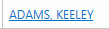
To view a Student's Grade Calculation Details, click the Grade Link.
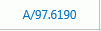
To view more detailed documentation on How to View Grade Calculation Details, click here.
The IEP and Alert Columns will display an icon if a student has an IEP or Alert. To view the information, click the icon.
Note: The Alerts and IEP Information are entered by your SI Administrator.
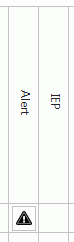
If you would like to view an analysis of
the class's grades, click the ![]() Icon.
Icon.
The Grade Analysis Screen displays the students' performance statistics for the specific session grade.
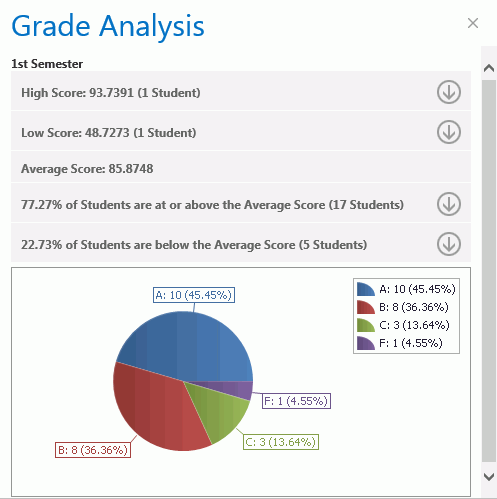
The Show Attendance Status Check Box allows you to view the student's attendance, and view the student's suspension or off-roll status.
The Application defaults the Show Attendance Status Check Box to checked.
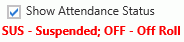
The Attendance, Suspension and Off-Roll Status will display in red in the Date Columns.
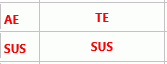
If you do not want to view the student's attendance status, uncheck the Check Box.
The Application defaults the Show Days without Assignments Check Box to unchecked.

If you would like to view days without assignments, check the Check Box.
Then, scroll over to view the days without an assignment.
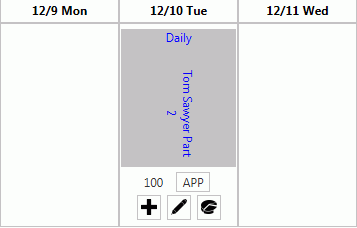
The Add Student Note/Notifications Link allows you to e-mail a guardian or print a note for a student regarding a student's score, attendance, etc.

Input Specifications are as follows:
Student: Use the Drop Down List Box to enter the Student for whom you are writing the note.
Note Type: Use the Drop Down List Box to enter the Note Type.
Note Date: Use the Drop Down Calendar Box or type to enter the Note Date. The Application defaults to the current date.
Title: Enter a Title for the Student Note.
Note: Enter the Note.
Include Progress Report: Check the Include Progress Report Check Box if you would like to attach the student's Progress Report.
Email Guardian: Check the Check Box if you would like to send an e-mail to the Guardian.
Email Student: Check the Check Box if you would like to send an e-mail to the Student.
Note: These options are only available if an e-mail address has been entered (by your SI Administrator) for the Guardian or Student.
Then, enter your Credentials.
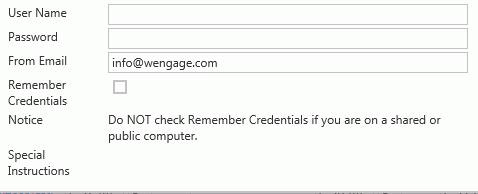
If you would like the Application to remember the Credentials you have entered so you do not have to enter them each time you want to e-mail or print a notification, check the Remember Credentials Check Box.
MAS, Inc. recommends that you DO NOT check the Remember Credentials Check Box if you are on a shared or public computer.
Note: If the Remember Credentials Check Box is checked, the Application will save the information for 20 days.
If another e-mail is not sent within 20 days using the Add Student Note/Notification, you will be required to input your Credentials again.
Click
 to save the Note/Notification.
to save the Note/Notification.
Click  to print the
Note/Notification.
to print the
Note/Notification.