
The purpose of a Section Group is to allow the Instructor to share Lesson Plans with as many Sections as necessary without having to copy the Lesson Plans to each Section. You will name the Section Group, and then assign the Assignment Types that are to be used in the Lesson Plan for each Section Group.
Note: If you have Section Groups created, but a Section is NOT assigned to a group whenever you access Lesson Plans, the Application will take you to the Assign Sections to Groups Tab. However, if all sections have been assigned to a group whenever you access Lesson Plans, the application will take you to the Manage Lesson Plans Tab.
To access Manage Section Groups, click the Lesson Plans Quick Access Button on the Navigation Bar, Manage Section Groups Tab.

The Manage Section Groups Page will appear.
First, you will need to add a Section Group.
Click  .
.
The Section Group Form will appear.
Input specifications are as follows:
Name: Enter a Name for the Section Group. For example, English IV AP.
Add Assignment Types.
Click  next to the Assignment Types Header.
next to the Assignment Types Header.

Description: Enter a Description for the Assignment Type. For example, Test.
Weight: Enter a Weight for the Assignment Type. For example, 20. This means that this Assignment Type will count as 20 percent of the student's grade.
Note: If you are using a Weighted Score Averaging Method or a Weighted Point Averaging Method for your Assignments, you must enter a Weight for the Assignment Type. If you are using a Simple Score Averaging Method or a Simple Point Averaging Method, then leave the Weight Field zero.
Note: If you are assigning a Weight for each Assignment Type, the TOTAL Weight for ALL Assignment Types must equal 100.
Fore Color: Use the Drop Down List Box to enter a Fore Color for the Assignment Type. If you enter a Fore Color for the Assignment Type, the Assignment Type font color will appear as this color on the Record Scores Page. This makes identifying specific Assignment Types quick and easy.
Back Color: Use the Drop Down List Box to enter a Back Color for the Assignment Type. If you enter a Back Color for the Assignment Type, the Assignment Type Back Color will appear as this color on the Record Scores Page. This makes identifying specific Assignment Types quick and easy.
Click  to save the Assignment Type.
to save the Assignment Type.
Click  to save the
Assignment Type and add another.
to save the
Assignment Type and add another.
Note: There is no limit to the number of Assignment Types you may enter.
After you enter a new Section Group, you must Assign the Section to a Section Group. To view documentation on How to Assign Sections to Groups, click here.
To edit a Section Group, select the Section Group you would like to edit. The selected Section Group is highlighted in blue.
Click
 .
.
Edit the information as necessary.
Click
 .
.
To delete a Section Group, select the Section Group you would like to delete. The selected Section Group is highlighted in blue.
Click
 .
.
A confirmation screen will appear:
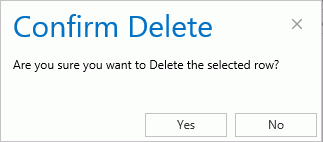
Click Yes to delete the Section Group.