
Click the Scores Quick Access Button on the Navigation Bar.

The Record Scores Page will appear.
Use the Section Slider to select the Section for which you want to calculate grades.

You can view the Scores Page by Month, Week or Session.
To change the view, click the Drop Down List Box and select the View.

Locate the Session Column and click the Record Grade Button.

Notice the Previously Recorded Column. If the grade has not been calculated for the students, "No" will display in the column.
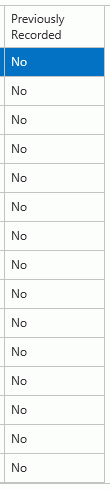
Input specifications are as follows:
If you would like to change or correct
a grade that has already been calculated, click the Recalculate Existing
Grades Check Box. 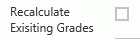
Note: You must be assigned rights by your SI Administrator to use this option.
Default Input Value: Enter a Default Input Value if you would like to assign the same Grade for all students in the selected Section.
The Application defaults to all students selected for the grade calculation.
If you would like to calculate grades for
only specific students, click  and
then select the students for whom you would like to calculate the grade.
and
then select the students for whom you would like to calculate the grade.
Click .
.
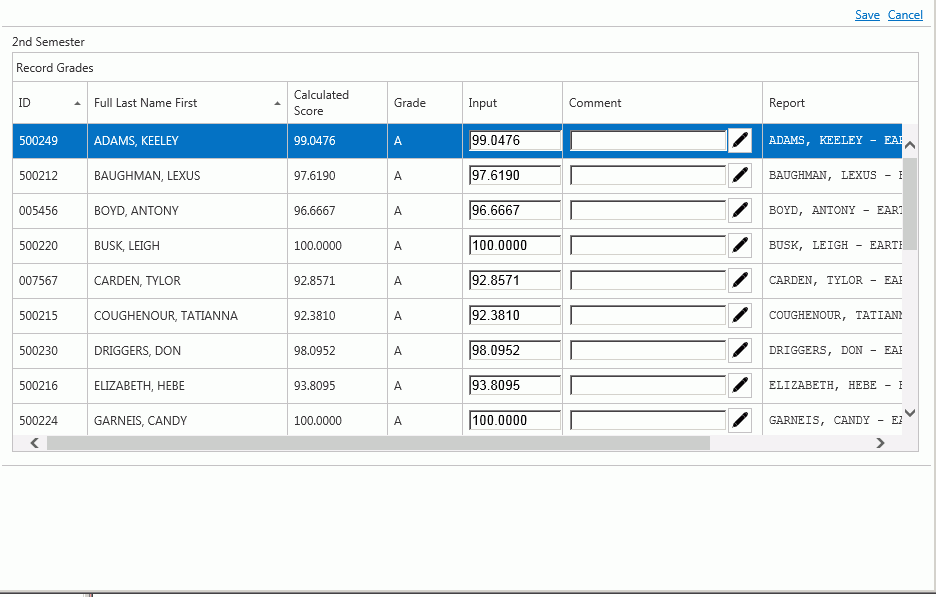
The Calculated Score for each Student displays in the Calculated Score Column.
Comment: You may enter a Comment for the Grade by typing in the Comment Box, OR
Click ![]() to enter a pre-defined
Comment.
to enter a pre-defined
Comment.
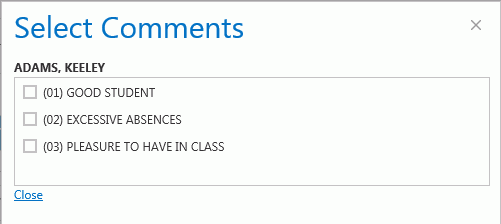
Select the Comment and click  .
.
You have the option to change the Score by entering a different value in the Input Field.
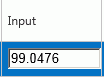
This is called forcing a Grade. To view documentation on How to Force a Grade, click here.
The Grade Column displays the Letter Grade that will print on the Student's Grade Card.

To view the details of the calculation,
click the  next to the Student's Grade.
next to the Student's Grade.
Click  to save the Grades.
to save the Grades.
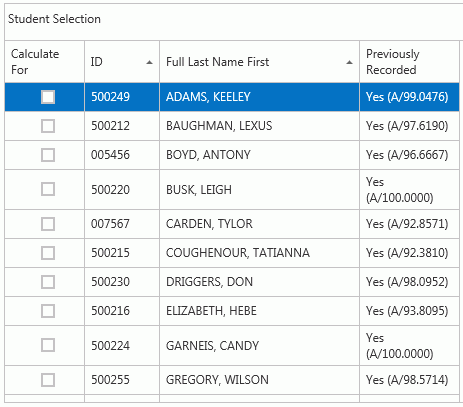
Now the Calculate For Column is unchecked for each Student and the Previously Recorded Column displays with 'Yes.'
If you would like to calculate grades for another Section, select another Section using the Section Slider.
Click the Scores Quick Access Button to view the calculated grades.
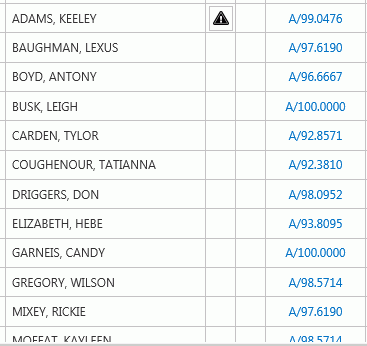
To view
the details of the grade calculation for a specific Student, click
the Grade Link in the Section Grade Column.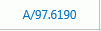
From there, you can print or save the Grade Report to a specified format.